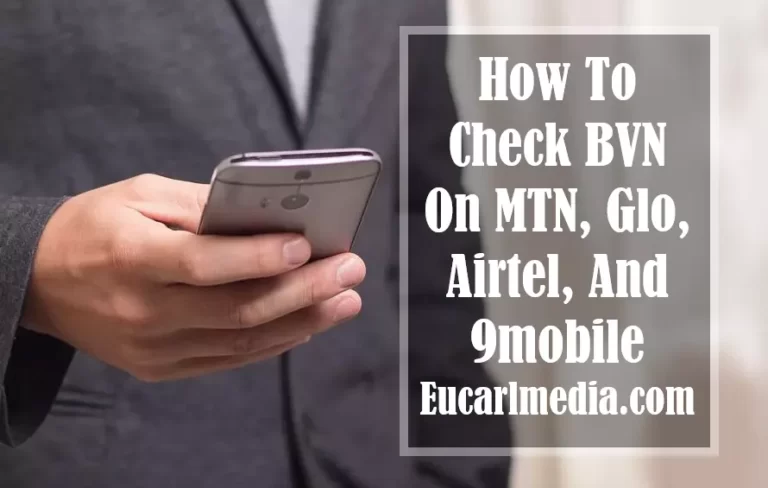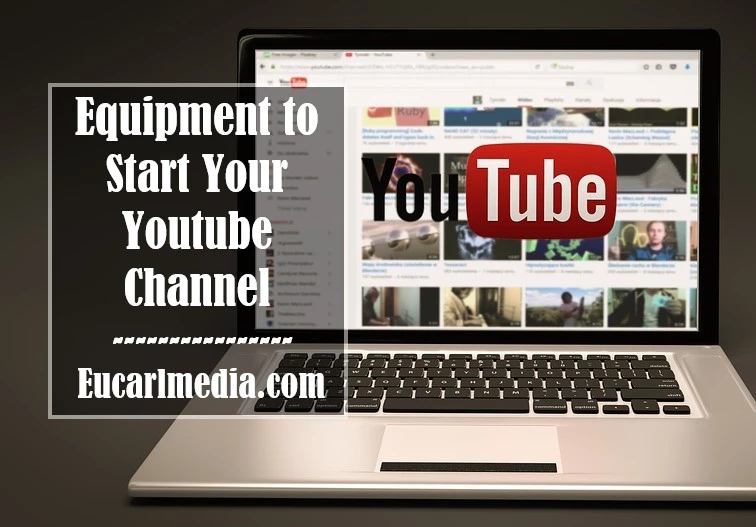Why Is There No Internet When The VPN Is On? See Fix
Wondering why there is no internet when the VPN is on? A VPN helps most of us surf the Internet anonymously while our data is encrypted. Whether you’re connecting to an unsecured Wi-Fi network in a coffee shop or trying to log into a secure corporate network, a VPN is vital in protecting your privacy.
But as important as VPNs are, sometimes they don’t work as planned. In fact, most VPN users occasionally face the dilemma of not being able to connect to the internet while it is running.
So what’s the point of connecting to a VPN if you can’t surf the internet? Let’s reveal the different reasons behind this issue so that you can get back online ASAP!
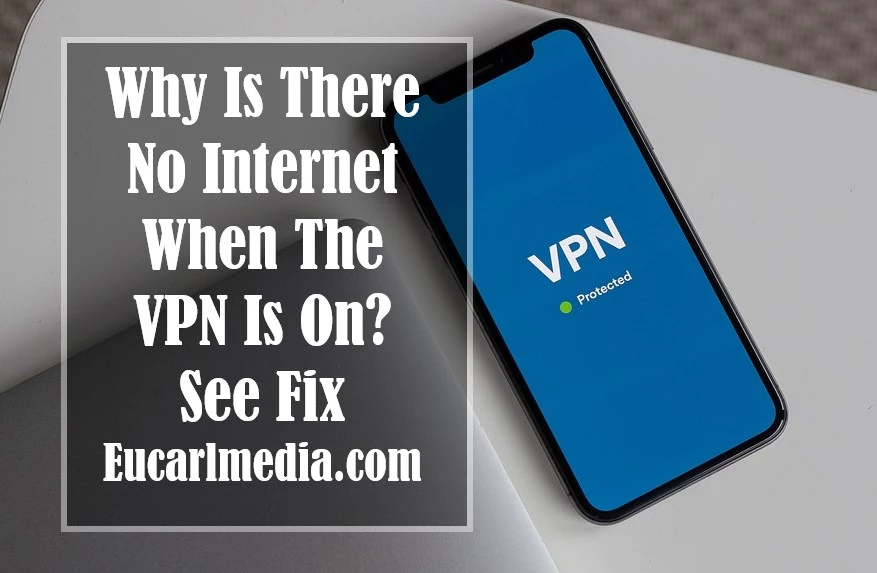
How does a VPN Route Traffic?
A VPN creates a secure tunnel for communication between you and the remote network without compromising security or speed.
A VPN achieves this by protecting your IP address and routing your Internet traffic through an encrypted tunnel created between the origin and destination traffic. This way, the VPN server becomes your data source every time you surf the internet by separating you from the rest of the unsecured public internet.
This also helps keep your online activities anonymous so that no one, including your ISP, can see what websites you visit or what you download.
The VPN also acts as a filter that makes your data unencryptable as it travels through the encrypted tunnel. So, even if a cybercriminal gets his hands on your data, he will have little luck decrypting it.
Read Also: How to Print on PC – 7 Ways to Screenshot
Why Is There No Internet When The VPN Is On
While a VPN is a great asset when you want to take advantage of a private network that is protected over a public network, things don’t always go as planned. No Internet When The VPN Is on is frustrating but very common.
Here are some of the possible causes behind this problem.
Bad Internet Connection
A bad internet connection can prevent you from connecting to the internet with or without a VPN.
To confirm the source of the problem, disconnect your VPN connection and then try to access the Internet. If you still can’t, the problem of No Internet When The VPN Is On is with your internet connection and not with the VPN.
Generally, restarting your device and checking the network status can alleviate this problem.
DNS Configuration Problems
The most common reason why you have No Internet When The VPN Is On is a DNS configuration issue.
Every website or domain name like google.com has an associated IP address. But humans are not good at memorizing IP addresses, so DNS (Domain Name System) converts and translates these domain names into IP addresses so that we can surf the Internet easily.
However, wrong DNS settings can cause problems and prevent you from connecting to the internet once you are connected to the VPN server. To fix this problem, you will need to change your DNS settings manually.
Invalid Server Selection
If you are connected to a broken or blocked VPN server (some countries block VPN connections) or have other issues, this may cause you to experience No Internet When The VPN Is On.
In general, your VPN provider offers hundreds of different servers in many places, so trying to reconnect to a different server might get around this issue.
If you can access the internet after switching VPN server locations, most likely there is a temporary problem with the server location you originally selected.
Invalid VPN Protocol
A routing protocol is a set of rules that define how your data travels from the source to the destination; VPNs support different types of routing protocols.
However, if your VPN uses the UDP protocol by default, it may be blocked in some countries.
To ensure the best result, open your VPN options or settings and select a protocol from the list. Then choose the protocols below in the following order of preference:
- OpenVPN TCP
- L2TP
- PPTP
Note: PPTP offers minimal security, so use it only when absolutely necessary.
Invalid VPN Port
The traffic flow to and from the VPN server is managed by the VPN ports. Just like VPN protocols, some ports may also be blocked. It is important to find the correct port and switch to it.
When it comes to VPN ports, it is best to contact your VPN provider so that they can suggest the right port for your needs.
Default Gateway Settings
The default gateway settings should be left unchecked if you are having problems connecting to the Internet while the VPN is running. This is because if you configure the VPN connection to use the default gateway on the remote network, this setting overrides the default gateway settings you specify in the TCP/IP settings.
To uncheck the default gateway option, here are the steps to follow if you are a Windows user:
- Go to – Start Menu -> Control Panel -> Network and Internet -> Network and Sharing Center -> Change adapter settings.
- Right-click on “VPN Connection Adapter” and then click Properties.
- Click the Networks tab.
- Double-click the Internet Protocol Version 4 (TCP/IPv4) option.
- Click on the Advanced button and go to the IP Settings tab.
- Uncheck the “Use default gateway on remote network” option.
- Click OK three times.
Proxy Server Settings
A proxy server acts as an intermediary between your computer and the Internet. It is often used to hide your real location so that you can access websites that may be blocked based on your geographical location.
Sometimes your web browser proxy settings may block access when a VPN connection is found. Disabling or changing the proxy settings may solve this problem. Fortunately, you can change the proxy settings in Google Chrome.
Enable VPN Kill Switch
The VPN kill switch is a special feature of a VPN that automatically disconnects your device from the Internet when your VPN connection drops. This is done to prevent the possibility of your IP address being accidentally exposed while the VPN is down.
You may experience no Internet When The VPN Is On if your VPN reconnects but the kill switch is still enabled. To fix the problem, manually check that the lock switch is enabled and then disable it to reconnect to the Internet.
Use an Updated Version of a VPN
Having an updated version of the VPN app is important to avoid connection issues. If you are running an older version, update it to the latest version or simply reinstall the VPN client again.
Here are the steps to follow:
- Go to Start Menu -> Control Panel -> Programs and Features
- Right-click on your installed VPN client and select Uninstall.
- Visit your VPN service provider’s website to download the latest version of the app.
- Restart your computer.
Incorrect Date and Time Settings
In some cases, incorrect date and time settings may cause the VPN to block the connection.
To check the misconfigured date and time settings, follow these steps:
- Go to Start menu -> Settings -> Time and language -> Date and time.
- Select Change under Change date and time, and update it with the current date and time.
- Click the dialog under the time zone to check if it is set correctly.
Be Wary of Free VPN Providers
The best things in life don’t come without a price. So you should always be wary of free VPN service providers.
Besides having servers that can quickly get overloaded due to the large influx of data traffic, free VPN providers cannot necessarily be trusted with your private data. Not only do you suffer from an intermittent internet connection, but you may also put your precious data at risk, as your data is more likely to be tracked to cover operating costs through its trading.
Read Also: Full List of USB OTG Support Android Phones
So, if you are still at the crossroads between getting a free VPN service or a paid one, always go for the latter if you can afford it. Although paid VPNs can also come with some vulnerabilities, they provide stronger encryption services and can be more reliable when it comes to protecting your data.