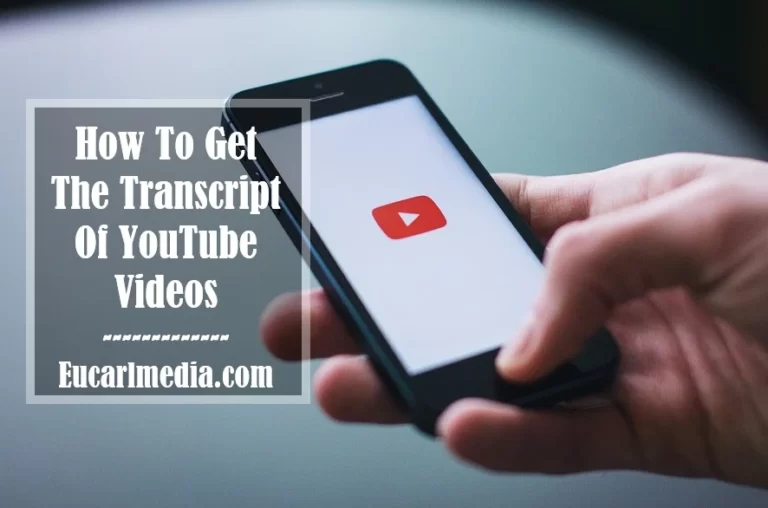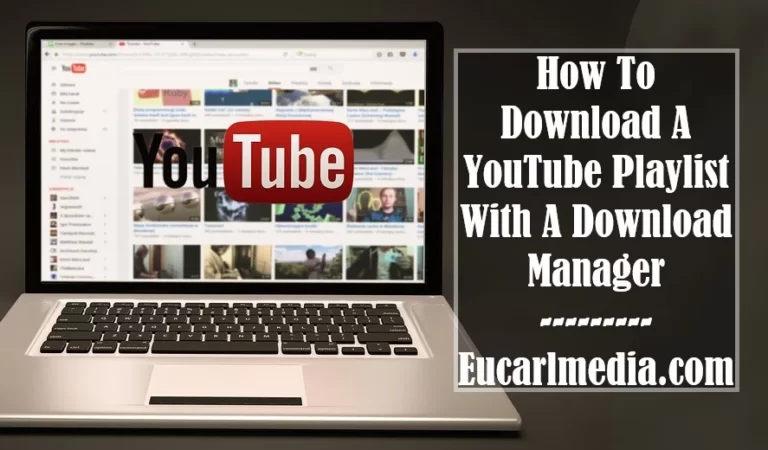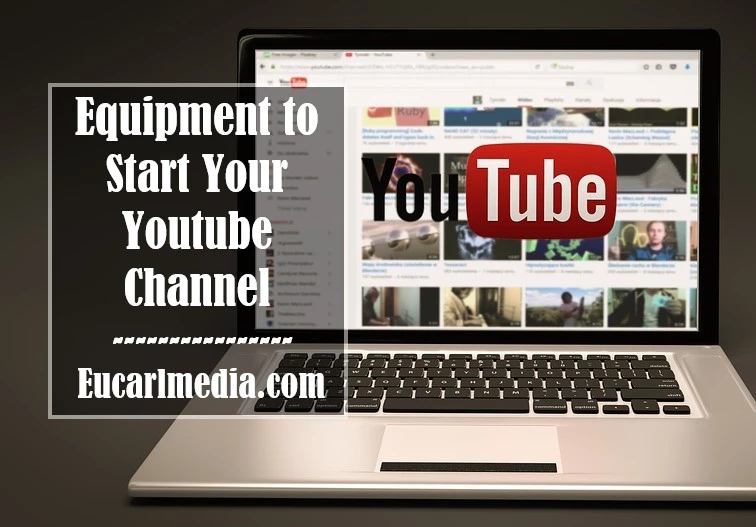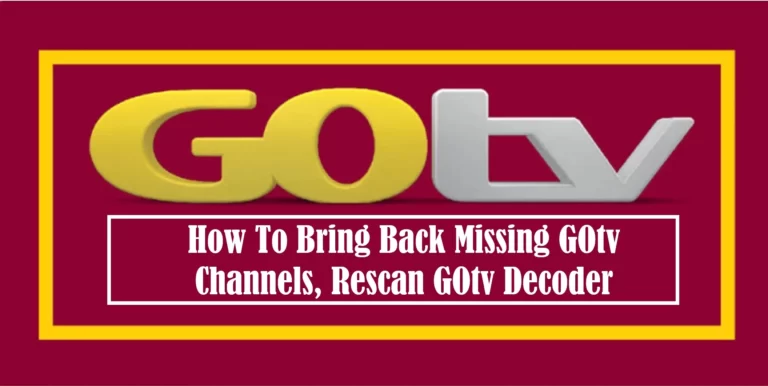How to Share Wifi from iOS and Android
With unlimited data rates on the rise, the mobile phone increasingly lends itself to performing router functions and connecting different devices through Wi-Fi. This is surely the easiest way to have the internet and is what is called tethering. In this article, we are going to explain how to Share Wifi from iOS and Android operating systems.
Many have been experiencing difficulty in sharing their internet connection with other devices like SmartTV, smartphones, laptop computers, and many more, this tips will help show you the guide on how to tether wifi from your ios and android device.

What Should You keep in Mind When Tethering?
Sharing the internet from the mobile or doing tethering is becoming more and more frequent. The arrival of unlimited data rates and the rise of 5G invites you to connect to other devices when you need Wi-Fi, especially when traveling. This can allow you to be able to work with the computer from anywhere and watch movies on the tablet or on a Smart TV for as long as you want.
“With tethering, you don’t have permanence, you don’t have to install anything and it’s free, beyond your usual rate and conditions”
Read Also: Why Is There No Internet When The VPN Is On? See Fix
Sharing the internet is a very simple option to carry out, although you should bear in mind that it is advisable to have a generous data rate and good coverage in the place where you are.
Of course, keep an eye on the use you are going to make since if you go too far you can consume several gigabytes without realizing it and your operator can even block the connection if it considers that you are not using it reasonably.
In addition, tethering consumes a lot of mobile batteries, unless you do it via USB since it will recharge there. The good thing is that you do not have to stay or do any installation and it is free, beyond your usual rate and conditions.
How to Share Wifi from iOS and Android
How to Share Your Data From iOS
If you have an iPhone, you will see that it is very easy to do tethering in different ways and that we are going to explain to you in a few steps as long as the receiving device can support any of them.
iPhone to use as Wifi modem:
- Activation: Settings >>> Personal hotspot >>> Allow others to connect
- Device we want to connect: Settings >>> Wifi >>> Device name >>> Connect >>> Enter a password (The one that appears in the personal access point of the sending device)
iPhone as a Bluetooth modem:
- Activation: Settings >>> Bluetooth >>> Activate
- Device we want to connect: Activate bluetooth >>> Name of the device to pair >>> Link.
- Activate the connection sharing from the ‘Personal access point’ from the device and you will start sharing the internet.
iPhone to use as a USB modem:
- The most common is to connect the USB cable to a computer, either MAC or PC. Once this process is done, you must choose your iPhone from the available computer networks to start having internet.
How to Share Your Data From Android
Just like from an iPhone, the steps are just as easy with the Android operating system. These mobile phones also do not need third-party applications and are already included in the device options.
Android smartphone to use as Wifi modem:
- Activation: Settings >>> Portable hotspot >>> Activate
- Device we want to connect: Settings >>> Wifi >>> Device name >>> Connect >>> Enter password (The one that appears on the sending device)
Android smartphone as a Bluetooth modem:
- Activation: Settings >>> Bluetooth >>> Activate >>> Back to settings >>> Activate portable hotspot >>> Bluetooth tethering
- Device we want to connect: Settings >>> Bluetooth >>> Activate Bluetooth >>> Name of the device to pair >>> Link.
Android smartphone to use as a USB modem:
- Just like with iPhone, the steps with Android are pretty much the same. You just have to connect your mobile via USB cable to the computer where you want to share your data. Go to settings, enter ‘portable access point’ and once inside activate ‘USB tethering’. The computer will detect the terminal and when you connect to its network you will already have internet available.
Read Also: Android vs iOS: Which is Better? [Definitive Guide]
If you found the article on how to share Wifi from iOS and Android interesting, click on the share button to make it go viral. You can also make use of the comment box below if you have issues connecting through this method.
Tags: How to Share Wifi from iOS and Android, How to Share Wifi from iOS and Android